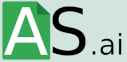Chat GPT for Google Sheets- Automate Your Google Sheets Tasks
In this article, we will explore the benefits of using Chat GPT for Google Sheets, how to set it up, and some use cases where ChatGPT can be particularly helpful.
Google Sheets is a popular cloud-based spreadsheet tool used by businesses, students, and individuals alike for a variety of purposes, from keeping track of expenses to analyzing data. However, as with any software, there are limitations to what can be achieved using Google Sheets alone. This is where ChatGPT comes in – a language model trained by OpenAI that can be integrated with Google Sheets to provide powerful natural language processing capabilities.
What is Chat GPT?
ChatGPT is a large language model trained by OpenAI based on the GPT-3.5 architecture. It has the ability to understand natural language and generate responses that are contextually relevant and grammatically correct. It can be used for a wide variety of applications, such as chatbots, language translation, and text generation.
One of the most useful applications of ChatGPT is its integration with Google Sheets. By adding ChatGPT to Google Sheets, you can perform natural language processing tasks within your spreadsheets, such as sentiment analysis, summarization, and language translation.
Why use Chat GPT for Google Sheets?
There are several compelling reasons why businesses and individuals should consider using ChatGPT for Google Sheets. Firstly, ChatGPT can save time and resources by automating a variety of tasks within Google Sheets, such as language translation, summarization, and question answering. This can help businesses increase their productivity, as they can spend less time on manual data entry and analysis and more time on higher-level tasks.
Secondly, ChatGPT can improve accuracy and reduce errors when performing natural language processing tasks. Unlike humans, ChatGPT can analyze large datasets quickly and efficiently, without getting tired or making mistakes. This can lead to more accurate insights and more informed decision-making. Additionally, ChatGPT can perform these tasks consistently and reliably, ensuring that the results are always of the same high quality.
Setting up Chat GPT for Google Sheets
Setting up ChatGPT for Google Sheets is a straightforward process. Here are the steps-
- Go to the ChatGPT website and sign up for an account. There is a free tier available that allows up to 1,000 requests per month, which should be sufficient for most users.
- Once you have signed up, you will be taken to the dashboard. Click on the “API Keys” tab and copy the API key.
- Open a new Google Sheets document or open an existing one.
- Click on the “Tools” menu and select “Script editor”.
- In the script editor, paste the following code-
function chatgpt(input) { var url = ‘https-//api.chatgpt.com/gpt3/complete‘; var data = { ‘api_key’- ‘YOUR_API_KEY’, ‘prompt’- input, ‘temperature’- 0.7, ‘max_tokens’- 50, ‘stop’- ‘\n’, ‘n’- 1 }; var options = { ‘method’ – ‘post’, ‘contentType’- ‘application/json’, ‘payload’ – JSON.stringify(data) }; var response = UrlFetchApp.fetch(url, options); var result = JSON.parse(response.getContentText()); return result.choices[0].text.trim(); } - Replace “YOUR_API_KEY” with the API key you copied earlier.
- Save the script and give it a name, such as “ChatGPT”.
- You can now use the “chatgpt” function within your Google Sheets documents to perform natural language processing tasks.
Using Chat GPT in Google Sheets
Now that you have set up ChatGPT for Google Sheets, let’s explore some of the ways it can be used.
Sentiment analysis
Sentiment analysis is the process of determining whether a piece of text is positive, negative, or neutral. This can be useful for analyzing customer feedback, social media posts, or product reviews.
To perform sentiment analysis using ChatGPT, you can use the following formula-
=chatgpt(“analyze sentiment of ‘text’”)
Replace “text” with the text you want to analyze. For example-
=chatgpt(“analyze sentiment of ‘I love this product!’”)
This formula will return “Positive” if the sentiment is positive, “Negative” if the sentiment is negative, and “Neutral” if the sentiment is neutral.
Summarization
Summarization is the process of condensing a large piece of text into a shorter version while retaining the most important information.
Using ChatGPT with Google Sheets
Summarization is the process of condensing a large piece of text into a shorter version while retaining the most important information. To perform summarization using ChatGPT, you can use the following formula: =chatgpt(“summarize ‘text'”).
Language translation is the process of translating text from one language to another. To perform language translation using ChatGPT, you can use the following formula: =chatgpt(“translate ‘text’ to ‘language'”).
Question answering is the process of answering questions posed in natural language. To perform question answering using ChatGPT, you can use the following formula: =chatgpt(“answer ‘question’ using ‘text'”).
Benefits of using ChatGPT for Google Sheets include increased productivity, improved accuracy, and cost-effectiveness. Use cases for Chat GPT in Google Sheets include social media monitoring, market research, language translation, customer service, and data analysis.
ChatGPT can be used to summarize research papers, condense lengthy reports, and translate text from different languages. This can save researchers time and make their work more accessible to a wider audience. ChatGPT can also be used by individuals for personal use cases, such as language translation or summarization of news articles.
To get started with ChatGPT in Google Sheets, follow these steps: sign up for a free ChatGPT API key, open a new Google Sheet, and enter the formula =chatgpt(“generate ‘text'”), replacing “text” with the text you want to generate. To perform other natural language processing tasks, such as summarization, language translation, or question answering, use the formulas outlined in the previous sections of this article.
ChatGPT is a powerful natural language processing tool that can be integrated with Google Sheets to automate a variety of tasks, such as language translation, summarization, and question answering. By using ChatGPT within Google Sheets, businesses and individuals can save time, improve accuracy, and increase productivity. With a free API key and easy integration with Google Sheets, it is a cost-effective solution for anyone looking to perform natural language processing tasks.
Automate Your Business With ChatGPT Google Sheets
Curious how ChatGPT Google Sheets could help automate your business tasks? Find out how with our free tools!
comments: 0