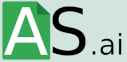Can ChatGPT Create PowerPoints?
OpenAI’s artificial intelligence chatbot, ChatGPT, is taking the world by storm, and it looks like its capabilities extend further than we ever thought possible–namely, it can help with one of the most challenging and time-consuming work pieces – creating PowerPoint presentations. Let’s take a look at how it does this, how to create your deck and some of the advantages of using ChatGPT for the content creation process.
How Does ChatGPT Create PowerPoints?
Chat GPT employs advanced algorithms to investigate the data given by the user and construct a presentation that suits their needs. The algorithm scans the material and builds aesthetically pleasing slides based on the data given. This is done via code which you can eventually copy and paste into Powerpoint (more on this later).
What are the Advantages of Using ChatGPT for Creating PowerPoint presentations?
Utilizing ChatGPT for forming PowerPoint presentations has a variety of advantages, such as:
- Time-saving – Generating a PowerPoint presentation from the ground up can be lengthy. Chat GPT can help you create a presentation in a matter of minutes, saving you time and effort.
- Customization – Moreover, ChatGPT allows you to customize your presentation to your personal preferences. You can pick from a number of themes, colors, fonts, and backgrounds to form a presentation that meets your requirements.
- Accuracy – Additionally, ChatGPT assures the exactness of the information presented in the slides. It inspects for errors and guarantees that the content is precise and appropriate.
- Consistency – ChatGPT ensures that all the slides in the presentation are consistent in terms of design and layout. This makes the presentation more eye-catching and professional.
- Speaker notes – With the right prompt, ChatGPT can help you create gripping speaker notes to accompany your slide decks.
How to Create A ChatGPT PowerPoint
Using ChatGPT to construct PowerPoint presentations is straightforward:
- Go to the ChatGPT website and ask it to create a PowerPoint presentation with key details (see 2).
- Submit the necessary information, such as the subject, content, and desired design.
- Chat GPT will generate – in code form – a PowerPoint presentation based on the information provided. If it says it cannot, ask it for an example of what the code may look like (this prompts it to generate code despite uncertain ‘confidence’ in its ability). Copy the code it provides.
- Go to Powerpoint and make sure you can see the ‘Developer Tab’. If not, select, File > Options > Customize the Ribbon.
- Then under the primary tab check the ‘Developer’ box and pick ‘OK’.
- Next, select Developer > Macros, select a macro name, and choose ‘create’.
- In the ‘module’ window, paste the code.
ChatGPT is dependable for forming PowerPoint presentations. It implements advanced algorithms to generate quality presentations that meet your exact requirements. However, it is an AI-based tool and may not always be 100% accurate. Examining and modifying the presentation before using it is encouraged.
Chat GPT has some restrictions. These incorporate limited customization, restricted input, and language restrictions.
In Conclusion
Chat GPT is a potent tool that can help you create PowerPoint presentations in minutes. It is time-saving, accurate, and easy to utilize. Despite its limits, it is a great option for those who need a professional-looking presentation quickly. With Chat GPT, you can concentrate on the content while it takes care of the design.
To learn more about how ChatGPT automations can optimise your workflows and save your business time, check out our free ChatGPT-powered tools!
comments: 0